When you have WordPress installed do you really want all those wp- files in the root directory? No! But do you need them there? I used to think so, otherwise why would it come that way? But you can move those files so they’re out of the way!
With a few easy changes, you can take all the files to never edit and get them out of the way, then bring your content folder to the fore.
Pros: easy to navigate, security via non-default, pleasant to look at
Cons: some plugins will either not work, or need to be edited (default paths hard-coded rather than using global variables)
(Note: NextGen gallery is currently giving me issues, will update if I find a solution)
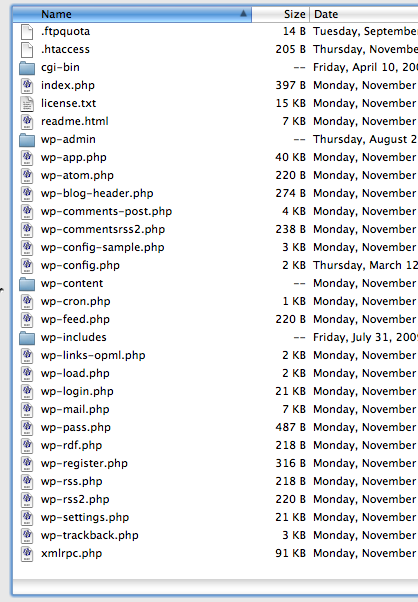

In a new install: Take everything but the default wp-content folder, index.php, and .htaccess and put it in a new directory called ‘wordpress’ or ‘waffles’ or ‘monkeybrainz’… whatever you want.
In your index.php file, change this line:
require('./wp-blog-header.php');to this (change ‘wordpress’ to the name you used):
require('./wordpress/wp-blog-header.php');This does mean that your login page will be here: domain.com/wordpress/wp-login.php
Then take your wp-content folder and name it ‘content’ (again, you can call it whatever you want).
In your wp-config.php file (remember, it’s in a new directory now) add these lines
define('WP_CONTENT_DIR', $_SERVER['DOCUMENT_ROOT'] . '/content');
define('WP_CONTENT_URL', '/content');If you didn’t rename your ‘wp-content’ folder ‘content’, insert the name you used instead.
Hopefully that’ll work for you (I’m going through these steps from memory) if not, let me know in the comments.
In making these change to an existing blog, you’ll need to change some settings in the admin area first (otherwise manually edit some paths in the database).
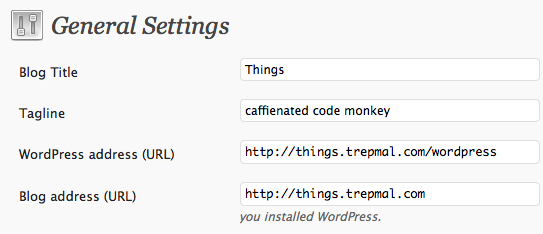
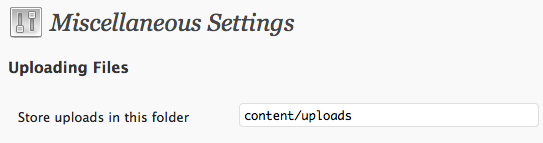
Ever find a solution for NextGen Gallery?
I'm afraid I haven't looked into this recently