Despite appearances, this post is not an in-depth review of Alfred.app features. Yes, it covers many, but not all as there are some features I haven’t used to the full yet. Here, I’m covering the assorted features that I use on a regular basis. With how hard Alfred works for me, I really don’t know how I’d ever get by without it.
As of this post (and since Sep 13, 2010) I’ve launched Alfred 17,402 times for an average of 33.0 times per day. But combined with my office computer, it’s closer to 60K launches.
My Setup
I have Alfred configured to launch with alt + spacebar, but you can change that to whatever is most natural for you. Alfred will make your life better (at least your Mac), so don’t pick an awkward shortcut.
The Basic Features
General search. Launching apps, bookmarks and more (depending on your settings).
Alfred will even help you find more specific files.
Web search. Nothing found on the system? Then google it (or bing it or duckduckgo it, etc.). Several search options included by default (though some may require a keyword, like ‘imdb’)
Need to search a specific site? Create custom searches. I look up WordPress functions a lot, so I created custom search for getting info on a particular function. You could also create searches that don’t require a term, so I also a shortcut to take me directly to a list of all WordPress functions (among others)
Run this in Alfred to install my WordPress function search
alfredapp://customsearch/WP%20Function/wp/ascii/url=http://codex.wordpress.org/Function_Reference/{query}
Or this to install my WordPress function list shortcut
alfredapp://customsearch/WP%20Functions/wpfunc/ascii/url=http://phpxref.ftwr.co.uk/wordpress/nav.html?_functions/index.html
Spell a word. Ever look at a word you typed and it just doesn’t seem quite right? Alfred can relieve the stress!
Still not sure? Double check and have Alfred define something for you.
And he’s not done helping yet! Add things! (or subtract and stuff, if that’s how you roll)
Another wonderful thing is that if you start typing a URL, Alfred will detect it, and if it is similar to something you’ve typed before, give you relevant URL history.
The Powerpack Features
Yes there is still more. Get the Powerpack to advance to the next level.
Know exactly where the file is that you want? Navigate directly to it. Just type ‘/’ to start from system root or ‘~’ to start from your user’s home directory. Tab will auto-complete too. Makes getting around a breeze. Press enter to go into a selected directory, or open a file. Press the right-arrow key to get file and directory actions (see next blurb).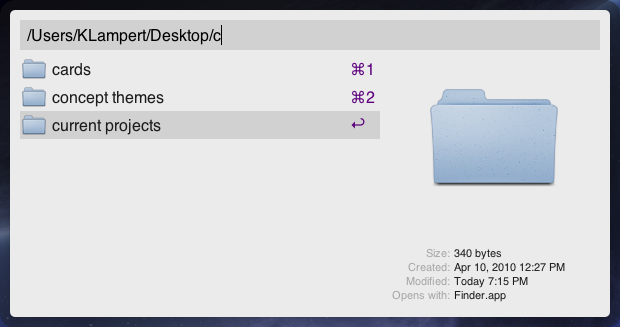
Once you’ve found a file, what do you want to do with it? Get info? Open that location in Terminal? Move, copy, email it? Okay. Plus, search available actions rather than just keying through them one by one. And, you can add custom actions through Alfred extensions.
iTunes controls too. I can launch Alfred’s iTunes Mini Player with its own shortcut (I’m using cmd + alt + ~). One launched, search for artists, albums, tracks, and genres. You can even give star ratings from Alfred – though I’ve never actually done this 🙂
If you’re just looking to pause/play, skip, or go back, you type some commands directly into Alfred without going to the Mini Player.
With a little bit of Applescript, you can even add a shuffle-toggle command.
Clipboard history. Oh lovely clipboard history. It’s not just a list of what you’ve copied recently (or up to 3 months ago), it’s a searchable list. I can also be accessed with a custom shortcut (I use cmd + alt + c).
You can even create custom snippets – basically permanent items in your history that can be accessed with a shortcut.
Custom extensions – from useful productivity tools, to slightly less productive games
There are also a number of system commands available directly from Alfred.
I almost forgot, Terminal actions are super easy with Alfred too. Just start with a ‘>’
More
Create global hotkeys with Alfred. I currently only use one to launch the iPhone simulator (cmd + alt + ctrl + i), but only because it doesn’t show up if I search for it with Alfred.
You can use alt + enter to automatically use the default search with whatever is in Alfred, ignoring any keywords. For example, if I type “amazon rainforest” into Alfred, it will search Amazon.com for ‘rainforest’ but if I hit alt + enter, it will google ‘amazon rainforest.’
I use Alfred on my personal laptop and my work computer, so I use Alfred’s syncing options and Dropbox to keep my preferences the same on each computer.
Themes! Defaults are Dark and Light, but you can get crazy if you want to.
Other stuff
Believe it or not, there are even more things, here’s a shortlist of some additional features that I’ve not gotten used to using yet:
- per-application recent documents
- Address Book/contact viewing
- hotkeys for showing Alfred (think opening Alfred with your currently selected text already entered)
- hotkeys for launching URLs
- hotkeys for iTunes
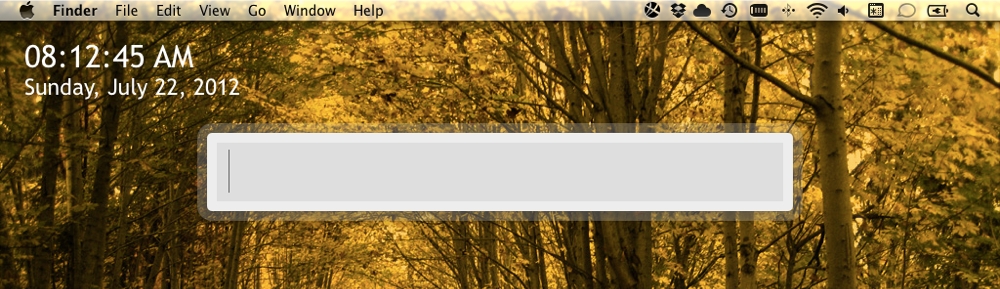
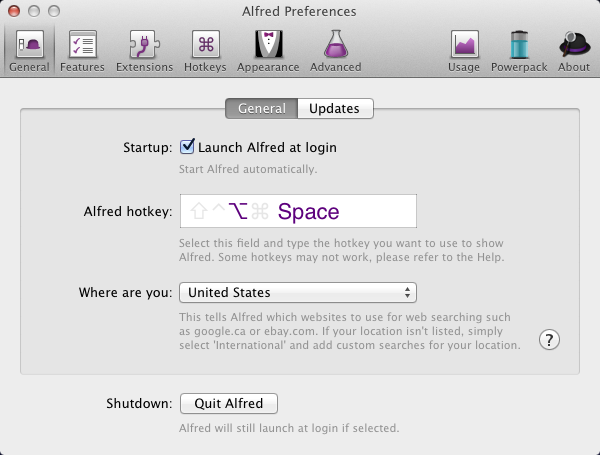
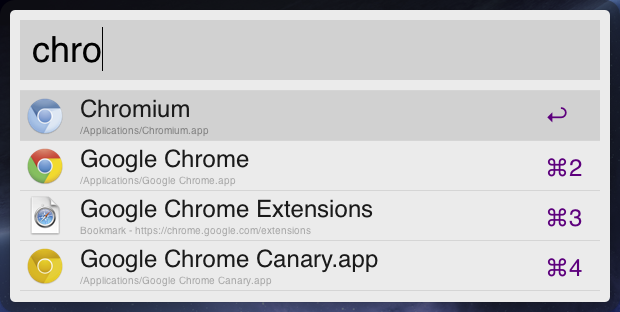
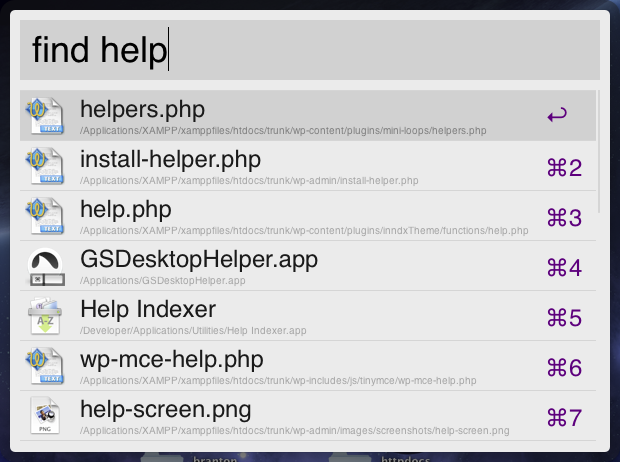
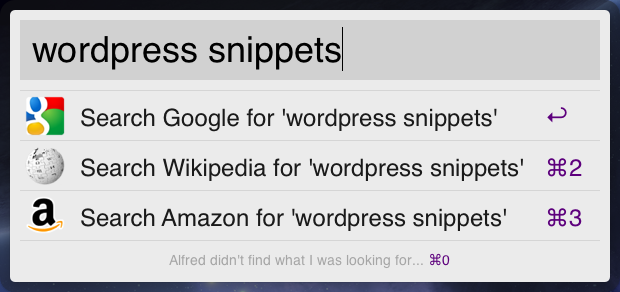
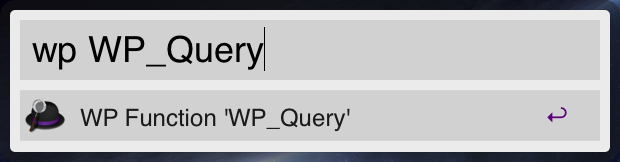
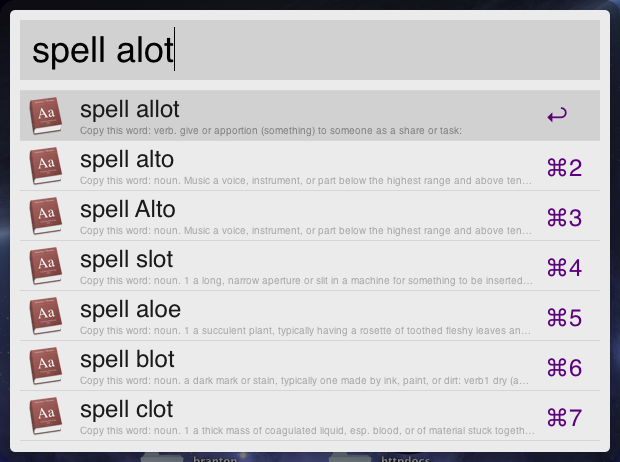
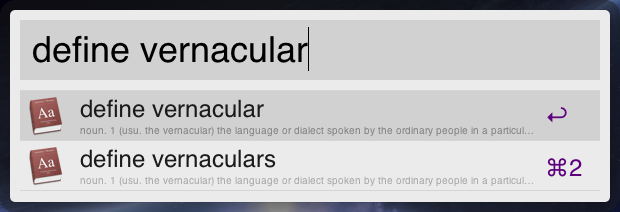
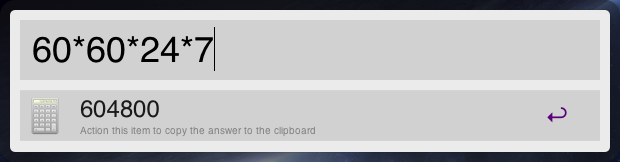
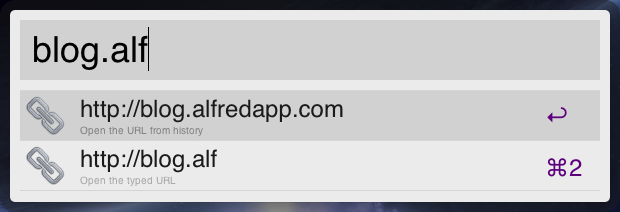
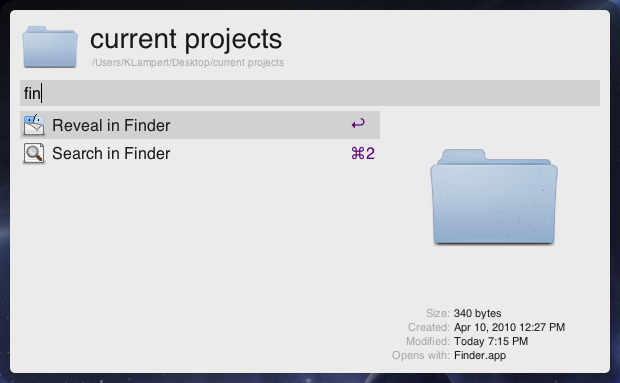
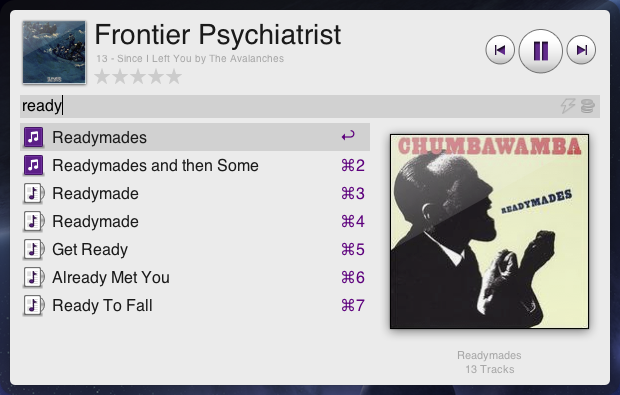
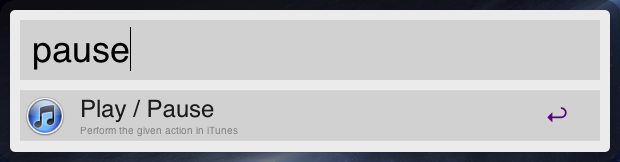
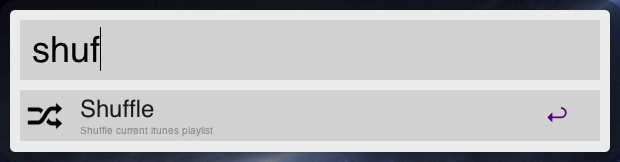
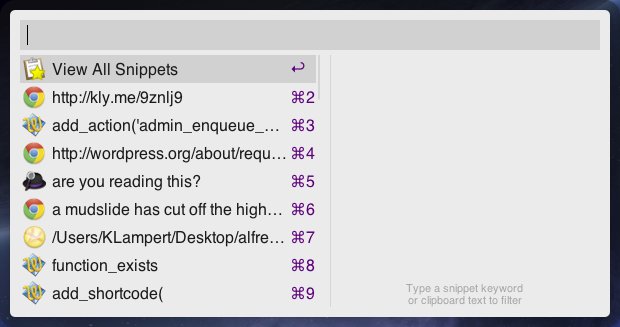
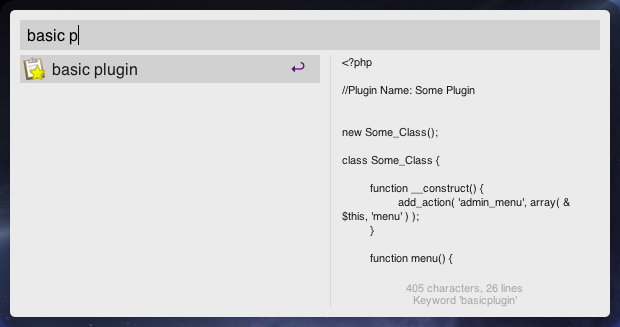
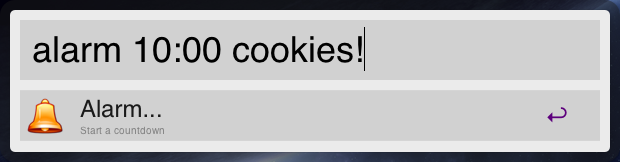
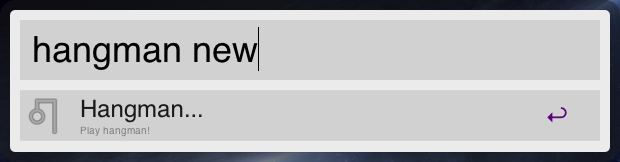
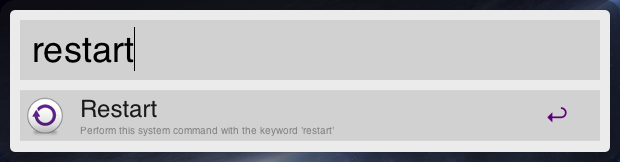
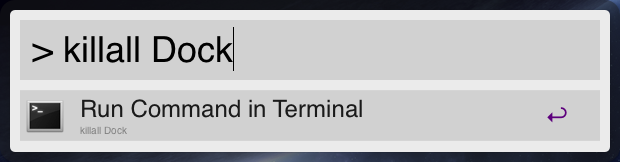
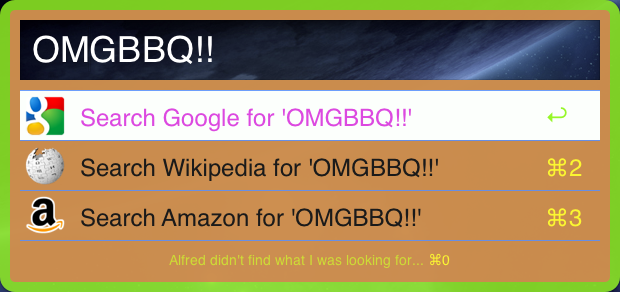
I love Alfred and knew it was awesome but didn’t know about half these things. Great post. Thanks!
Maybe I’m missing something… Doesn’t seem to do much more than built in mac features (if you need to find something cmd+f, I’ve got a pretty good idea of code, snippets, files and info on my machine so I generally only search the web if it’s something new), play / pause — why not just use the key on your keyboard? why launch a second app?
I’m sure you wouldn’t be raving about it if it weren’t making your life easier, so i guess I’ll need to look at it further.
Just thought of something… I’ve been keeping a lot of notes on things in evernote… Will it search evernote if it can’t find it on my machine? That and searching my clips in CODA would be time savers for me.
I spoke too soon. OMG! I installed the basic version (via the app store). Freaking awsome! searched a client name and it showed me the client folder, my evernote notes… everything!
I’m in efficiency HEAVEN.
Thanks. Is the Powerpack worthwhile?
Definitely. 🙂
I just recently switched to a Mac and I had seen a friend using Alfred and knew it would be one of the first apps I installed. I loved it instantly. Setting up the custom searches or things like WordPress functions is a HUGE time saver.
I loved the fact that it was a 9 minute window between your first and second post. A testament to how good the app is. 🙂
hi guys, can someone tell mi if Alfred is able to index files inside zip and rar archive files too? Is there any plugin for it?
Great article. I really love Alfred my self – learned a bit new cool tricks – thanks!
To all Alfred lovers! The Alfred alternative for WordPress has just been released – check it out here: http://wp-instantbutler.com.
It’s really cool and greatly increases your productivity in WordPress.
awesome! thanks for ‘alarm’ example. very useful.